How do I Install the PC Matic Ad Blocker?
PC Matic Scam Blocker is designed to keep you safe from fraudulent websites and online scams. By analyzing potential threats in real-time, it identifies and blocks scam-related content before it reaches you, ensuring a seamless and secure browsing experience.
To install the Ad Blocker on any of the support browsers, open the PC Matic program and click the "Ad Blocker" button.
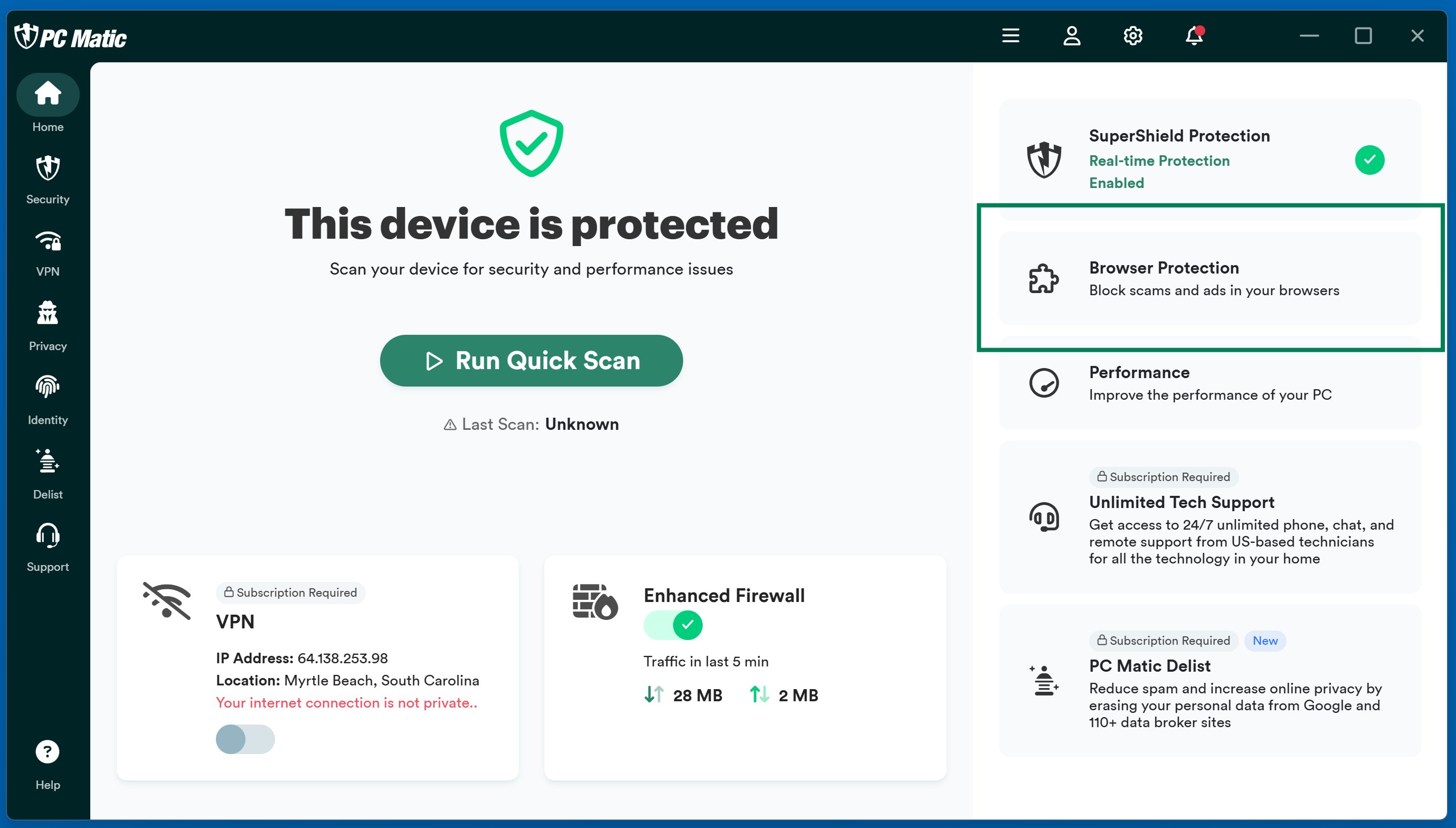
Click the Install button associated with the browser you normally use when accessing the internet.

If you see Installed and Active attached to the browser you normally use, PC Matic Ad Blocker is already running.

Google Chrome
- The button will take you to the Ad Blocker page inside the Chrome Store.
- Click the blue Add to Chrome button in the upper right corner of the page.
- Click Add extension in the pop-up window.
- After the installation is completed, the green shield will appear in the upper right corner. If you don’t see it, click the puzzle piece, and then click the pin to set it to always display.

After you’ve added the extension, you should see the green PC Matic shield in the upper right-hand corner of the Chrome Browser. This shield matches your SuperShield icon in the system tray of your machine. To turn off the ad blocker on a certain page, click the green shield and select the blue power button.
Firefox
- Open the Firefox Browser.
- Access our ad blocker inside the Firefox Addons page.
- Click the Add to Firefox button.
- In the popup, click the Add button.
- After the installation is completed, the green shield will appear in the upper right corner. If you don’t see it, click the puzzle piece.

After you’ve added the extension, you should see the green PC Matic shield in the upper right-hand corner of the Firefox Browser. This shield matches your SuperShield icon in the system tray of your machine. To turn off the ad blocker on a certain page, click the green shield and select the blue power button.
Microsoft Edge
- Open the Edge Browser.
- Access our ad blocker inside the Edge Add-ons Store.
- At the top right, click Get.
- In the popup, click Add extension.
- You’re done!

After you’ve turned on the extension, you should see the green PC Matic shield in the upper right-hand corner of the Edge Browser. This shield matches your SuperShield icon in the system tray of your machine. To turn off the ad blocker on a certain page, click the green shield and select the blue power button.
