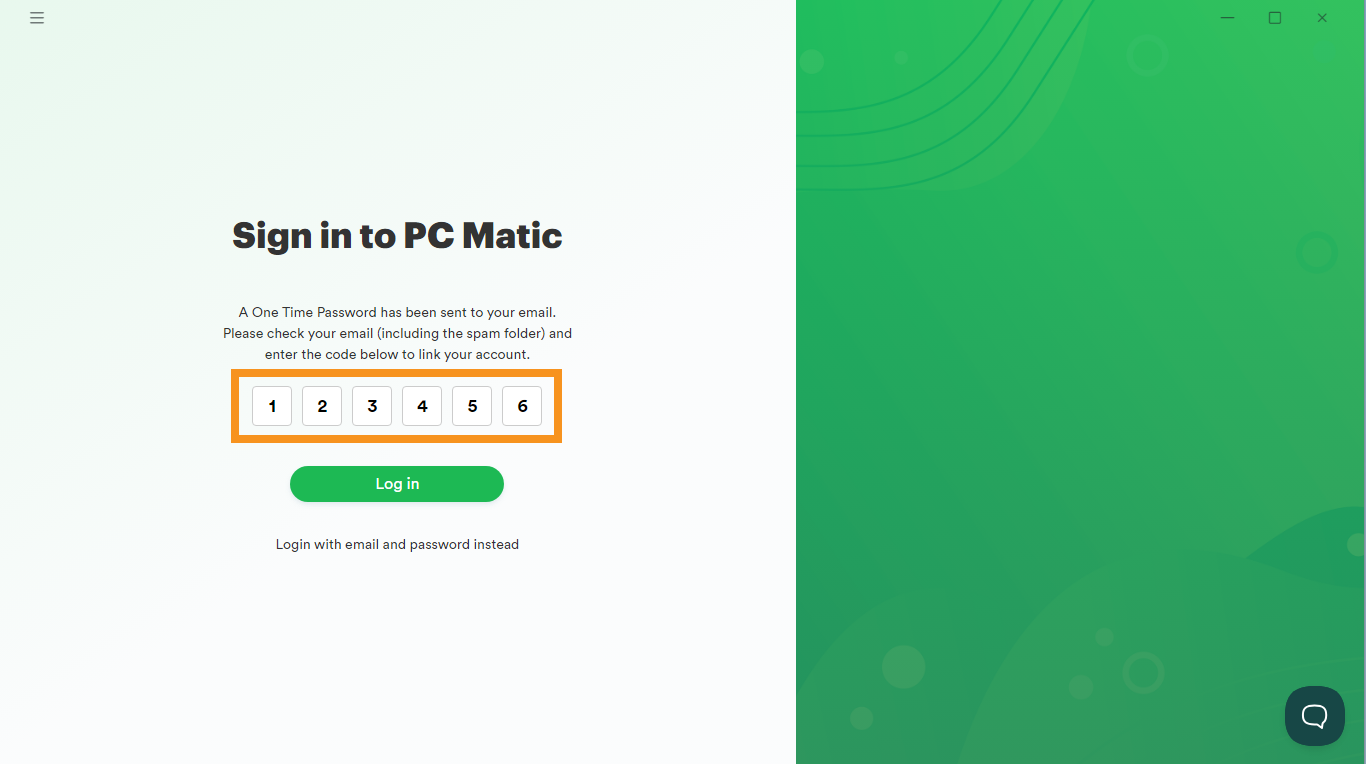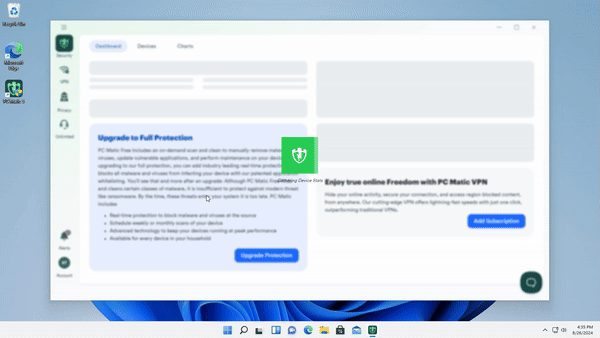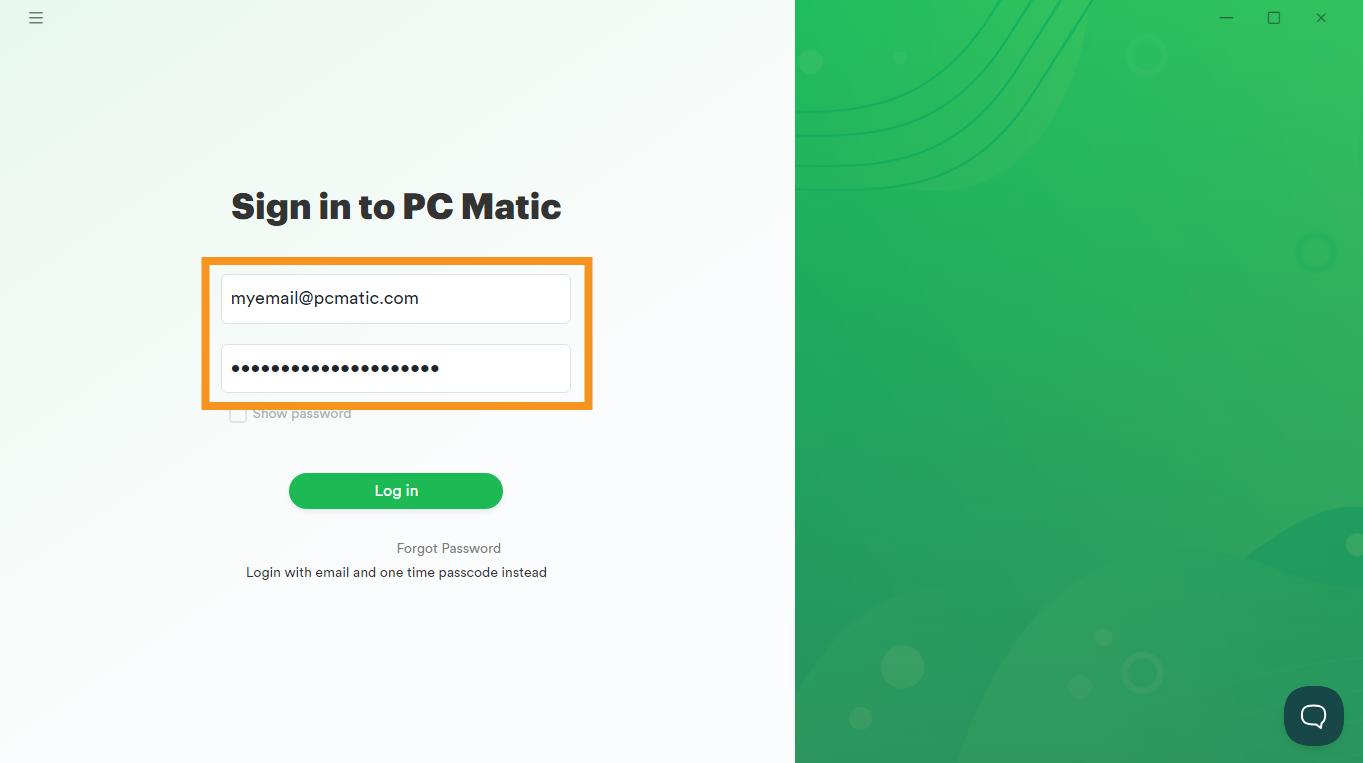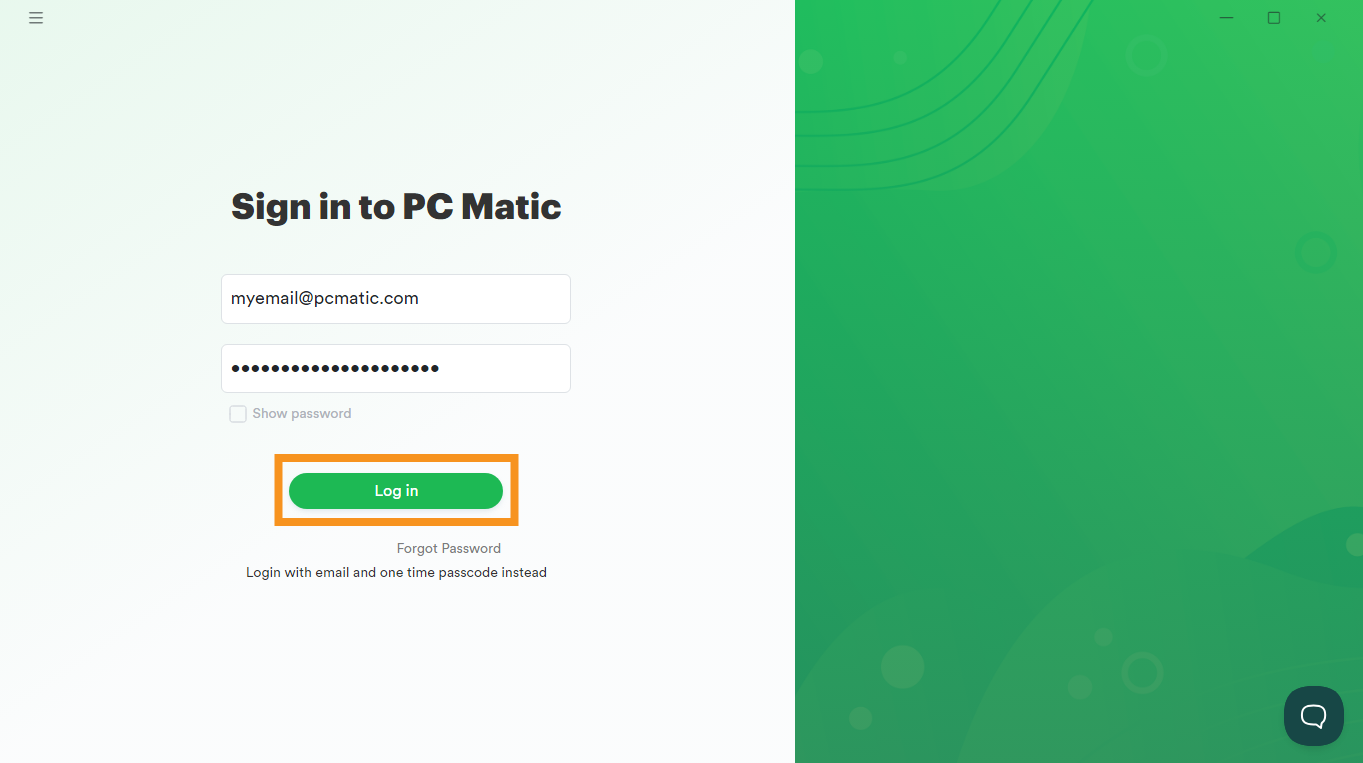Logging in to PC Matic
Learn how to login to the PC Matic application (Windows).
NEW: Use a One-Time Password to login to PC Matic!
Simply enter your email address and click the Send Verification Code button to receive a 6 digit One-Time Password (OTP) code to login.
IN THIS ARTICLE
Use a One-Time Password (OTP)
Follow the steps below to receive a one-time password to login to PC Matic:
- Enter email address used to sign up for PC Matic Free Scan.

- Click the Send Verification Code button.
Open you email and retrieve your One-Time Password (OTP).
Be sure to check your Spam or Junk folders.

Enter the One-Time Password (OTP) into PC Matic then click the Login button.
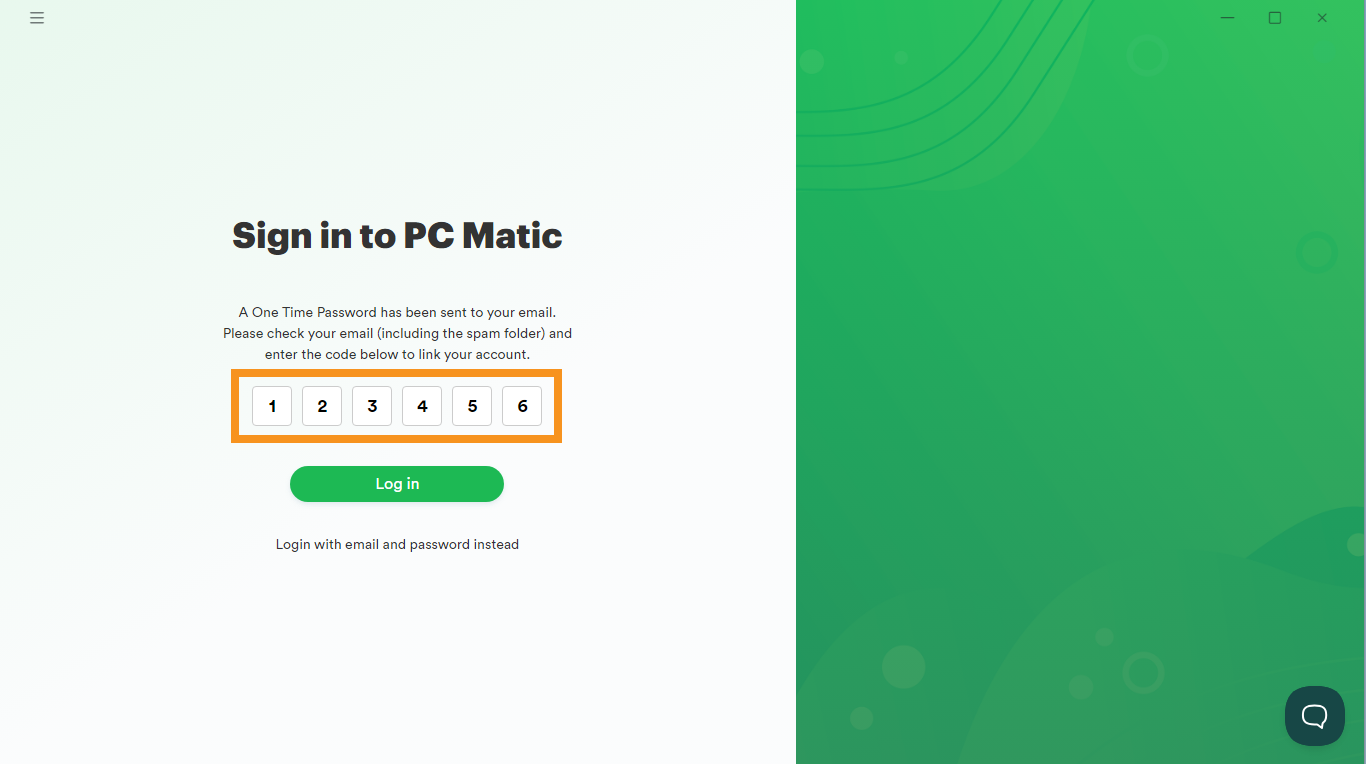
Upon the initial launch of PC Matic, it may take a few moments to load. During this time, you will observe a loading animation.
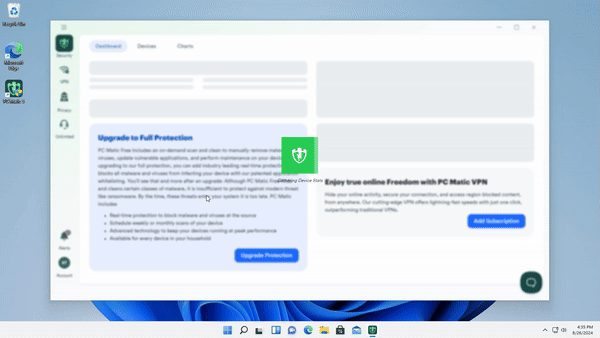
Use Your Email and Password
Follow the steps below to use your email and existing password to login to PC Matic:
Click on Login with email and password below the button.

Enter the email address and password associated with your PC Matic account.
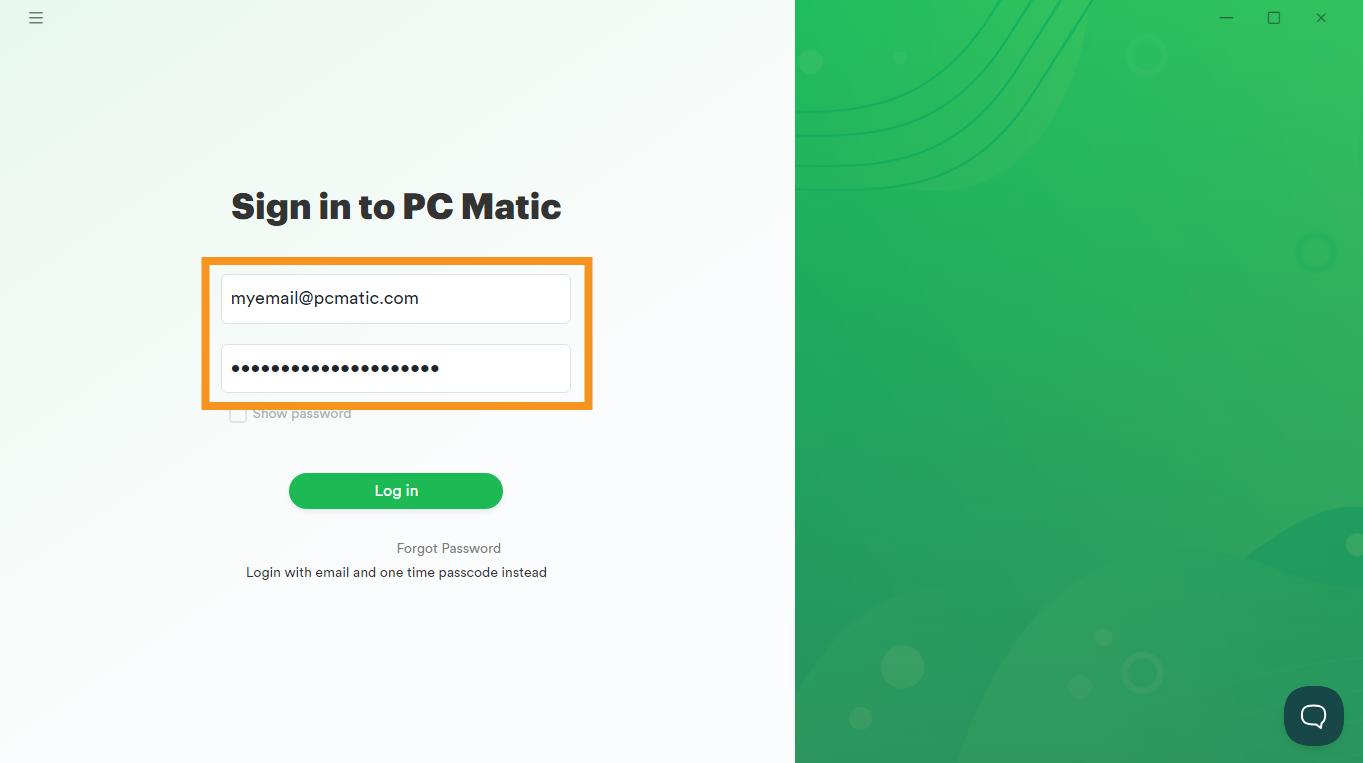
Click the Log in button.
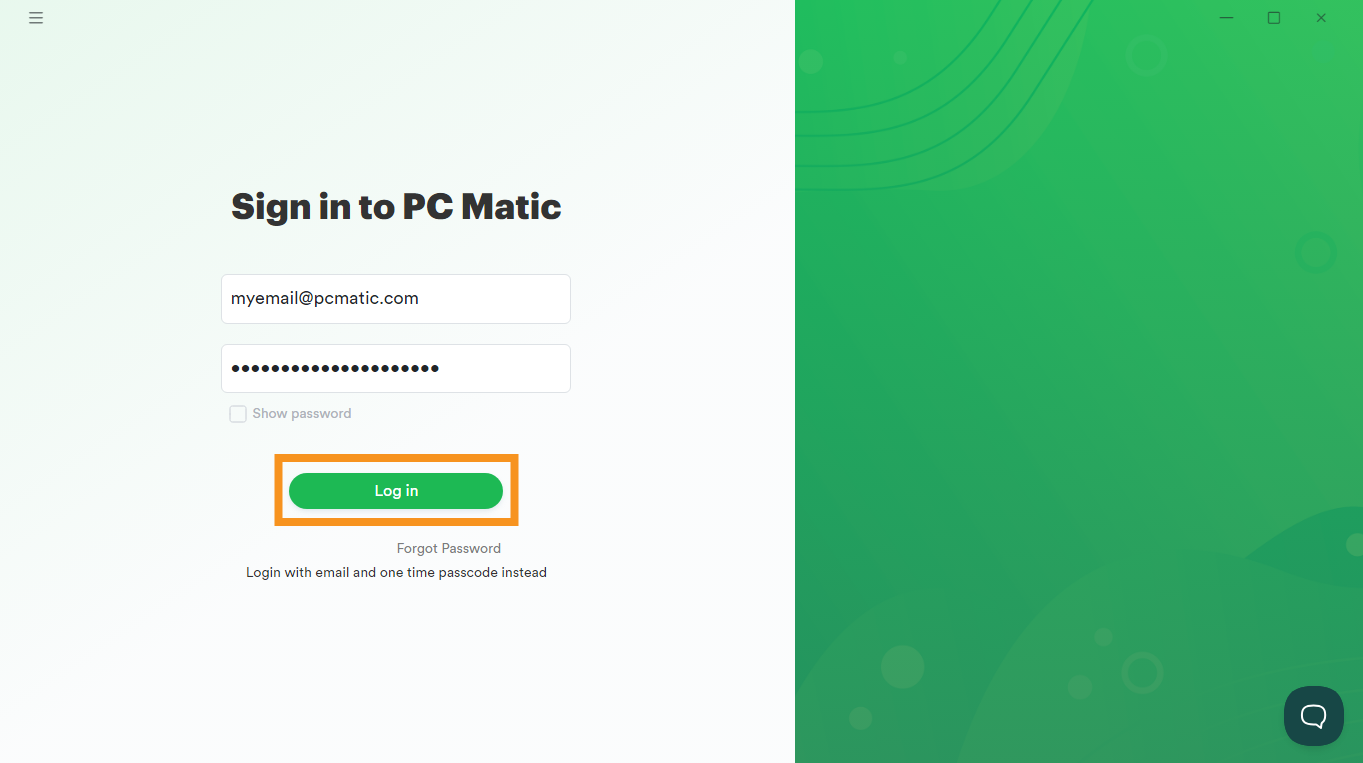
- Upon the initial launch of PC Matic, it may take a few moments to load. During this time, you will observe a loading animation.